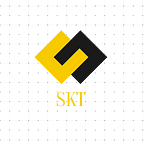How to Change Number In WhatsApp
Whatsapp is the best instant messaging application. It provides lots of features to its users to improve the experience in data recovery when users decide to change their phone number. This new option is present in the last update of the digital service.
First of all, you can use WhatsApp without sim card, and easily use that sim into others To do this, go to the “Settings” section found in the toolbar located at the bottom of the user interface. Then, you must go to «Account» from where, among other things, the service allows you to manage the privacy of your data. But this time what we must do is opt for a new option called « Change number ».
This cool feature is designed to migrate your account information, groups, and settings from your current number to a new mobile phone number with which you are associated. Something that can usually happen. WhatsApp warns, however, that you cannot undo this change, so you have to think carefully before starting the process.
To proceed, the user must confirm that their new mobile number can receive text messages (SMS) or calls. Then, if you click on “Next”, another page will open from which you can verify the new number.
For security reasons, the old phone number must be added to unsubscribe and the data can be recovered. After completing it, you just have to keep an eye on how everything happens as you currently have it on your mobile to the new one.
Use these simple steps and change your WhatsApp number at any time. Hope this will help you, and for more interesting and new guide over the world of technology and social media keep on reading with Sskharpkar blogs for more.